Print Settings Page #
This page is for QR bulk printing, the administrator can print QR in bulk and manage the print from. See details below
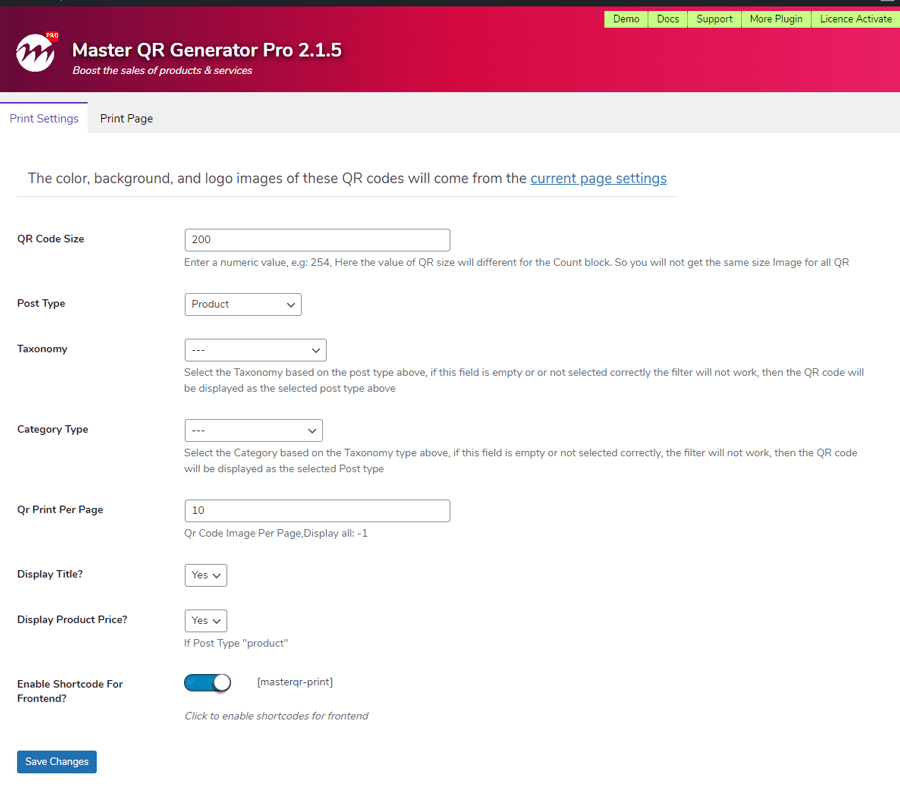
1) QR Code Size: Enter a numeric value, e.g: 254, Here the value of QR size will be different for the Count block. So you will not get the same size Image for all QR
2) Post Type: Select the type of post you want to print, from the drop-down option. Eg; Post, Product, Page, custom post, etc
3) Taxonomy: Select the Taxonomy based on the post type above, if this field is empty or not selected correctly the filter will not work, then the QR code will be displayed as the selected post type above.
4) Category Type: Select the Category based on the Taxonomy type above, if this field is empty or not selected correctly, the filter will not work, then the QR code will be displayed as the selected Post type
3) QR Print Per Page: Select the number of qty to want to print per page, for all write ” -1 ”
4) Display Title? : Want to display the title for printing. If not, select “No” or otherwise select “Yes”
5) Display Product Price? : if the Post type is Product Want to display the Product Price for printing. If not, select “No” or otherwise select “Yes”
6) Enable Shortcode For Frontend? : Click to enable Print shortcodes for frontend, Check the demo
Click the Save button and go to the next tab for Print Page
Screenshot of the print page in the backend #
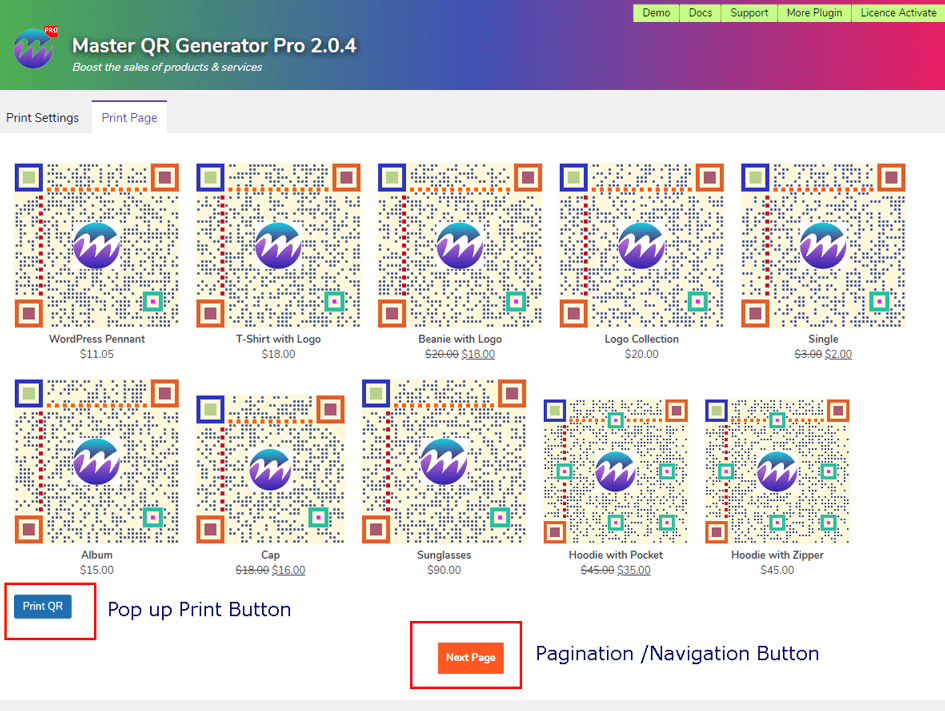
- Print QR: This is the Print button, when you click this button a popup will appear as shown in the image below
- Print Pagination: Click The button for Next Page
Frontend Demo #
3. Click the Save button and save as PDF or select Print from Destination Dropdown
If you need assistance, please feel free to contact us at sharabindu.bakshi@gmail.com (developer’s mail address). Thanks




